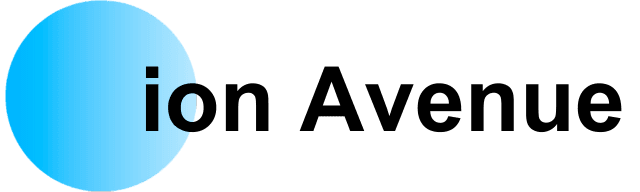Are you concerned that someone might be stealing your WiFi? From slowing down your internet connection to exposing your network to security risks, unauthorized access to your WiFi can cause more harm than you might realize. In this guide, we’ll explore how to detect unauthorized devices on your WiFi network and what steps you can take to kick them off and secure your connection.
Why Should You Worry About WiFi Theft?
Even if it seems harmless for someone else to use your WiFi, it’s never a good idea to let it slide. Here’s why:
- Slower Connection Speeds: The more devices connected to your WiFi, the slower your internet becomes. If someone is using your WiFi for streaming or gaming, it could cause significant lags for your own devices.
- You’re Paying for It: WiFi isn’t free—you’re footing the bill. Letting others use it without your consent is like handing them free internet.
- Potential Security Risks: Hackers could exploit your network to access sensitive information or conduct illegal activities.
How to Check if Someone is Stealing Your WiFi
1. Disconnect All Your Devices
If you have five or fewer devices connected to your network, this method is quick and straightforward.
- Turn off the WiFi on all your devices, including phones, computers, tablets, and smart home devices like Alexa.
- Unplug devices that remain connected, such as smart TVs or gaming consoles.
- Check your router’s activity lights. If they’re still blinking, it could mean someone else is using your network.
2. Log Into Your Router
Most routers allow you to see all connected devices.
- Look for login instructions on the back or bottom of your router.
- Use these steps to access your router’s admin panel through its app or website.
- Review the list of connected devices and remove any you don’t recognize.
3. Use a Third-Party App
For a quick and easy scan of your network, consider downloading a third-party app.
- Apps are available for both iOS and Android devices.
- They scan your network and display all connected devices, helping you spot unfamiliar ones.
How to Remove Unauthorized Devices from Your WiFi
Once you identify devices stealing your WiFi, here’s what to do:
- Block the Device: Most routers let you block devices directly through the admin panel.
- Change Your WiFi Password: Resetting your password ensures that only devices with the new credentials can reconnect.
- Enable Network Encryption: Make sure your WiFi is secured with WPA3 or WPA2 encryption.
Pro Tips for Securing Your WiFi Network
- Use a Strong Password: Avoid common passwords. Instead, use a mix of uppercase letters, lowercase letters, numbers, and symbols.
- Set Up a Guest Network: If you want to share WiFi occasionally, use a separate guest network to protect your main one.
- Regularly Check Your Router: Make it a habit to monitor your network for unfamiliar devices.
Share Your Thoughts
Have you ever caught someone stealing your WiFi? How did you handle it? We’d love to hear your stories and tips for securing your home network. Leave a comment below and join the conversation!