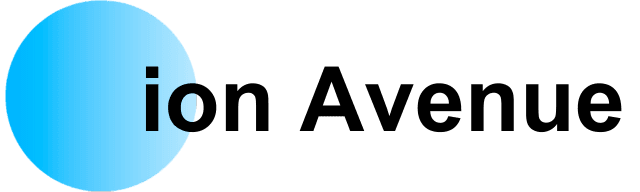Google Maps has become an essential tool for navigating our world, but it offers so much more than just directions. From finding your parking spot to exploring historical street views, here are 20 tips and tricks to unlock the full potential of Google Maps.
20 Must-Know Features for Every Traveler
1. One-Finger Zoom
No need to use two fingers for zooming. Simply double-tap the screen and slide your finger up or down to zoom in and out effortlessly with just one finger. This is a game-changer for one-handed use.
2. Remember Your Parking Spot
Forget where you parked? Google Maps has you covered. Tap the blue dot representing your location and save your parking spot. For automatic tracking, go to Settings > Navigation and enable parking location.
3. See Your Location History
Google’s Timeline feature lets you review where you’ve been. Enable location tracking, then access Your Timeline from the hamburger menu. Red dots on the map mark your travels, and you can revisit trips, complete with photos and activities.
4. Time Travel with Street View History
Street View offers a fascinating feature: historical imagery. Drag the yellow person icon onto a blue-highlighted road, then click the date in the top-left corner to view older images of the same location. Witness how places have transformed over the years.
5. Voice Commands with Google Assistant
Make hands-free navigation a breeze by activating Google Assistant. Say, “OK Google,” followed by commands like “Show gas stations along my route” or “Navigate to the nearest coffee shop.”
6. Change Your Vehicle Icon
Spice up your navigation experience by customizing your vehicle icon. Tap the arrow icon while navigating and choose from different vehicle designs to reflect your style.
7. Add Custom Labels
Save time by labeling frequently visited places. Enter an address, then tap “Add a Label” and name it something memorable, like “Dentist” or “Gym.” Search the label to navigate there instantly.
8. Save Locations
Planning a trip? Save destinations like restaurants or landmarks by clicking “Save.” Access your saved locations from Your Places in the hamburger menu and share lists with friends for easy collaboration.
9. Download Offline Maps
Going off the grid? Download maps for offline use. Go to Offline Maps under your profile, select an area, and save it. Perfect for road trips in areas with spotty internet.
10. Measure Distance and Area
Want to measure the distance between two points or the area of a space? Right-click on a location and select “Measure Distance.” Click additional points to calculate distances or enclose an area for its total size.
11. Share Real-Time Location
Keep your loved ones informed by sharing your real-time location. Tap the blue dot and select “Share Location.” Choose the duration and the recipient for seamless coordination.
12. Avoid Tolls, Highways, or Ferries
Customize your routes to avoid tolls, highways, or ferries. Go to Settings > Navigation and toggle the options to suit your preferences.
13. View Inside Buildings
Google Maps isn’t just for streets—you can explore indoor maps of malls, airports, and more. Zoom into a building, and floor plans will appear, allowing you to locate specific stores or facilities.
14. Add Multiple Stops
Plan a road trip by adding multiple stops to your route. Enter your destinations, tap the ellipsis, and reorder stops by pressing and holding. This ensures your itinerary is perfectly organized.
15. Reminders to Leave On Time
Never be late again! Set reminders for when to leave. Select your destination, scroll to the bottom, and choose “Remind Me.” Set an arrival or departure time, and Google Maps will notify you, factoring in traffic.
16. Drag and Drop to Modify Routes
Customize your route by dragging and dropping points on the map. Adjust your journey to include scenic routes or specific stops with just a click and drag.
17. Navigate Public Transit
Google Maps is a lifesaver for public transportation. Switch to the transit icon when planning a trip to see bus, train, or subway routes. It’s a must-have for city dwellers and tourists alike.
18. Check Traffic Patterns
Avoid rush hour by checking traffic patterns for different times of the day. Switch to the Traffic Layer and select a day and time to see typical congestion levels, helping you plan your trips better.
19. Compare Flight Prices
Explore vacation destinations and check flight prices in Google Maps. Enter your starting point and destination, then click the flight icon to view ticket prices. Adjust your destination to compare costs for various locations.
20. Explore Area 51 (and Easter Eggs)
Curious about Area 51? Drag the Street View icon over the base, and you’ll spot a UFO. Google Maps is full of Easter eggs, so keep exploring to find hidden surprises.
Conclusion
These 20 tips and tricks highlight the incredible versatility of Google Maps. Whether you’re commuting, planning a trip, or simply exploring, these features ensure you’ll get the most out of your experience.
Share Your Thoughts
Do you currently use Google Maps when traveling? Share your favorite tips in the comments below. We’d love to hear your thoughts and insights on this helpful tool.